The Aircraft & Spiders Settings Page allows administrators to get a full overview of the registered aircraft, the Spider types, serial numbers, and model types and allows easy management of the account.
Registering your Spider
To add an Aircraft and Spider to your account, please follow the below guide:
1. Select Admin.
2. Select Organisation.
3. Click Aircraft & Spiders
4. Click Add.
5. Add the Aircraft and any other details.
| A | Add a custom name or an aircraft tail number. |
| B | Add the type of aircraft, either fixed-wing or rotary. |
| C | Change the aircraft icon displayed on the flying page. |
| D | Change the aircraft flying page icon colour of your aircraft that is displayed. |
6. Click Next.
Note: Options marked with a * must be filled out.
6. Add Spider.
A. Click the Serial number box.
B. Add the Spider serial number.
C. Click Add.
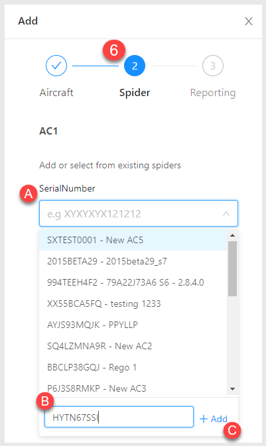
7. Click Accept on our Terms and Conditions.
8. Select how you want your Spider to Report.
Note: For legacy Spider settings, if you are registering Spider models 1 - 8, some reporting features may not be available to you at this stage. If you need to update these settings, please let support@spidertracks.com know and we will assist.
| A | Displays the aircraft registration as it will show on the flying page. |
| B |
Allows changes to the Reporting Interval. - VFDR - 15 second reporting - 1 Minute - 2 Minutes - 10 Minutes |
| C | Allows changes to the Heading Change. |
| D | Allows changes to the Rate of Descent (ROD). |
| E | Allows changes to the Rate of Climb (ROC). |
| F | Speed Threshold allows your Spider to send take-off and landing notifications as it passes through this threshold. |
| G | Selecting Automated Watch Threshold tells the Spider when to start reporting in Watch Mode. |
8. Click Save
Comments
0 comments
Please sign in to leave a comment.